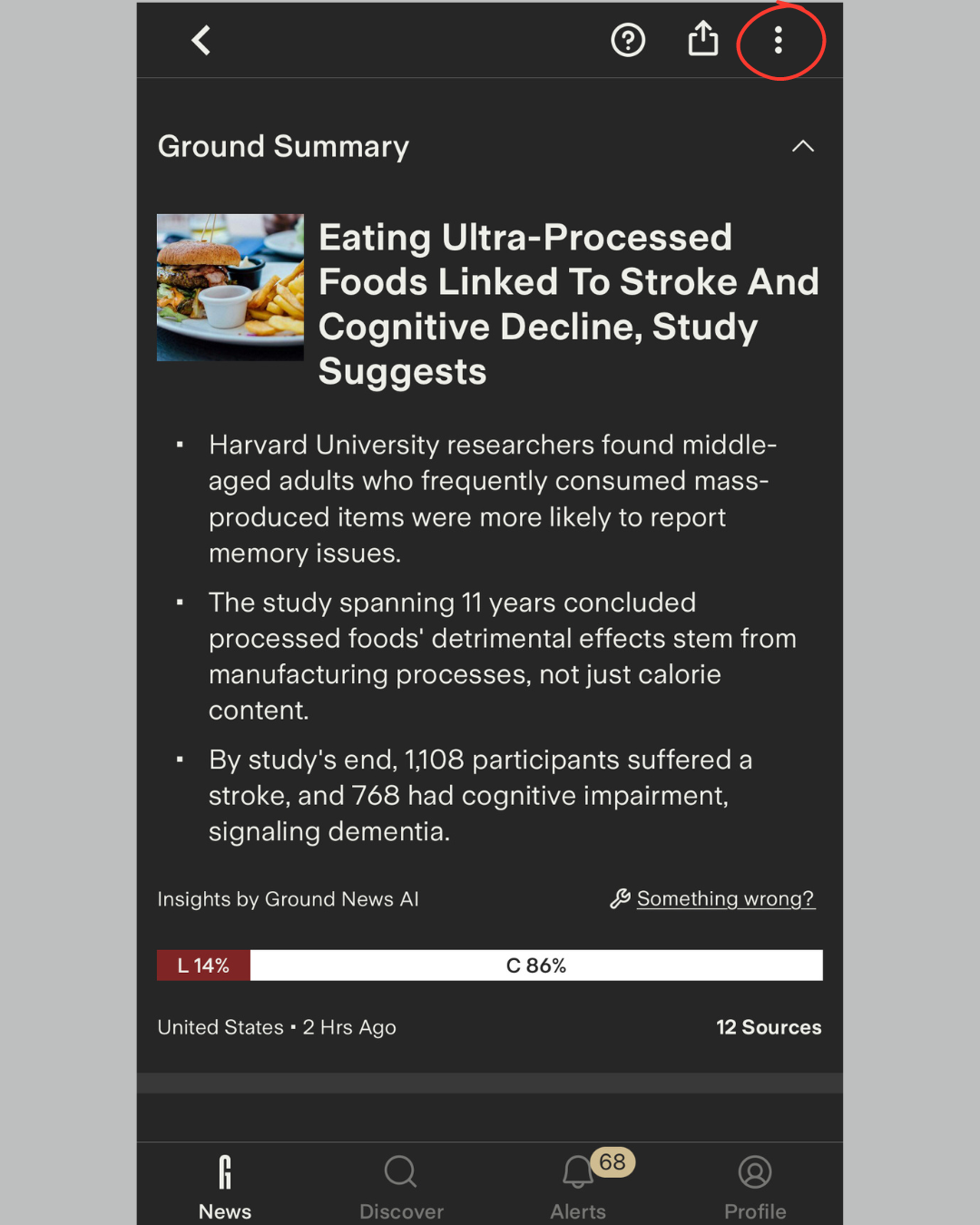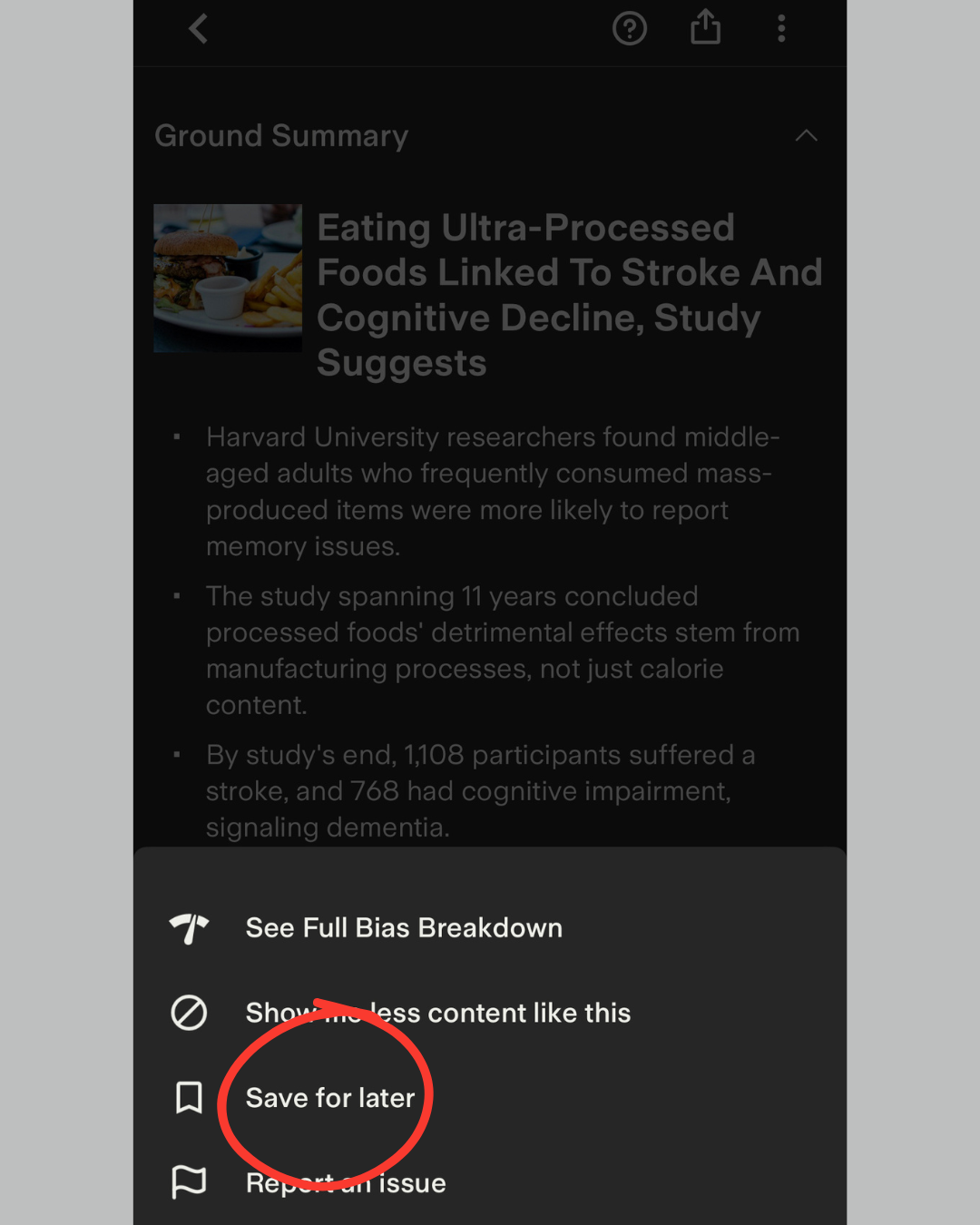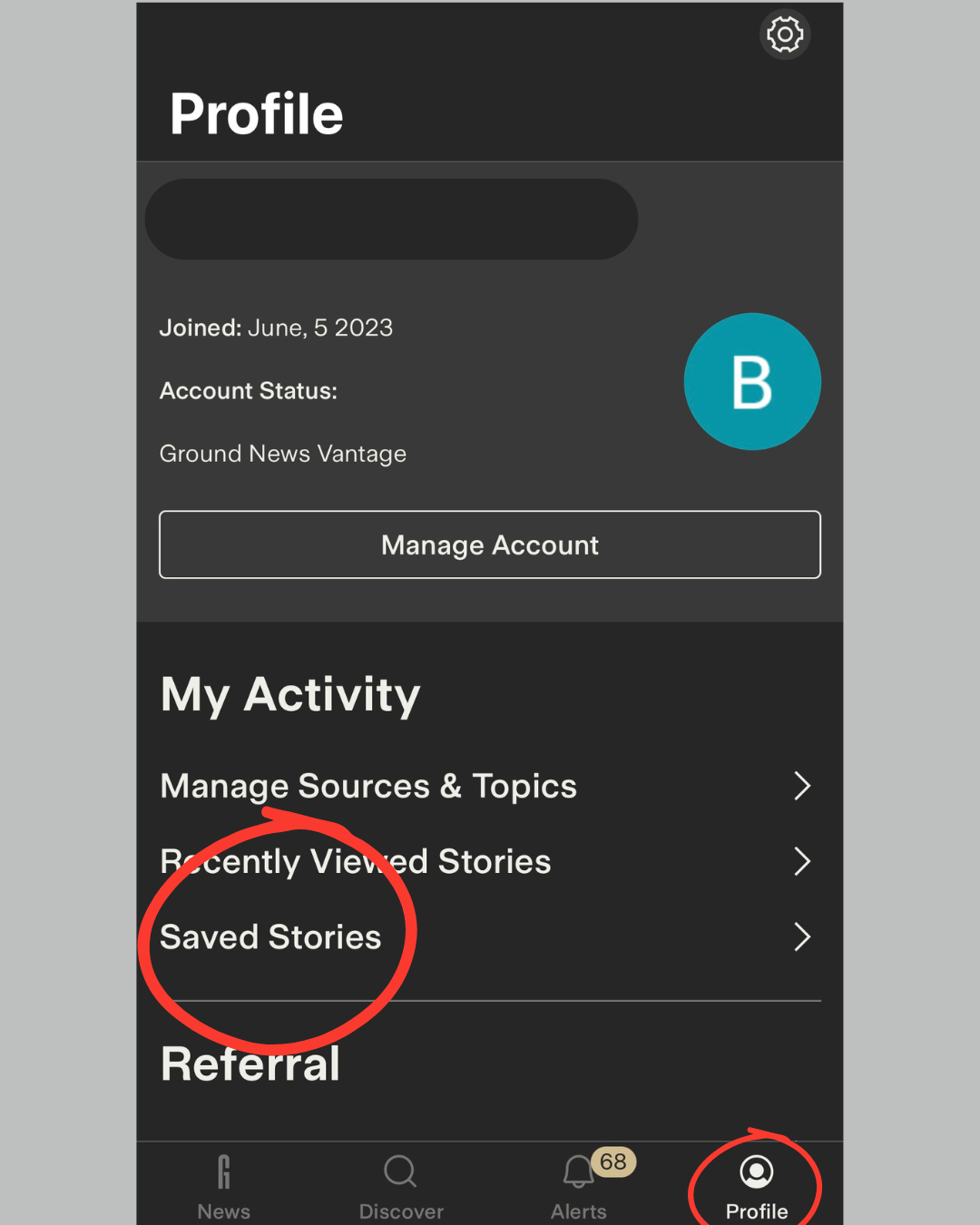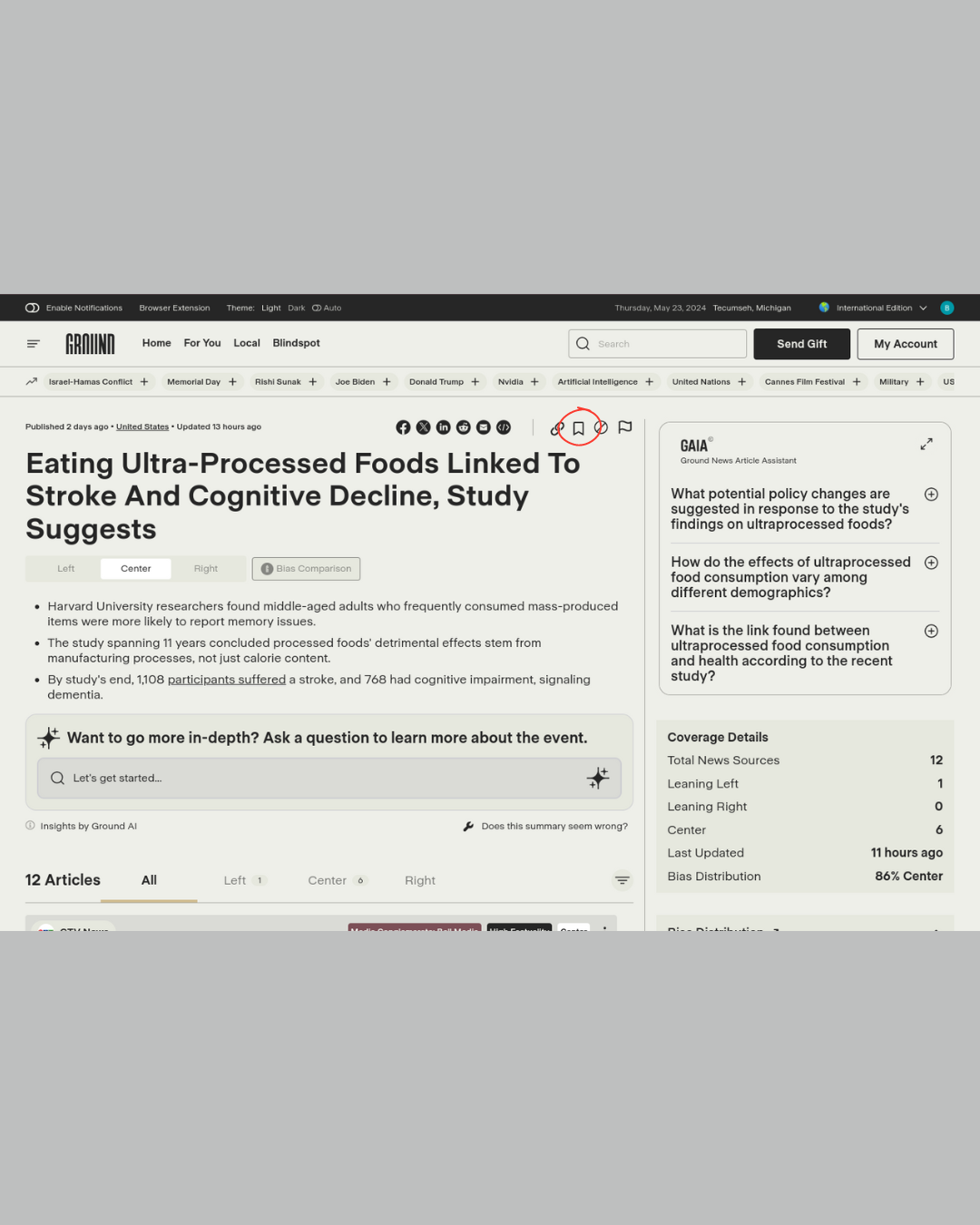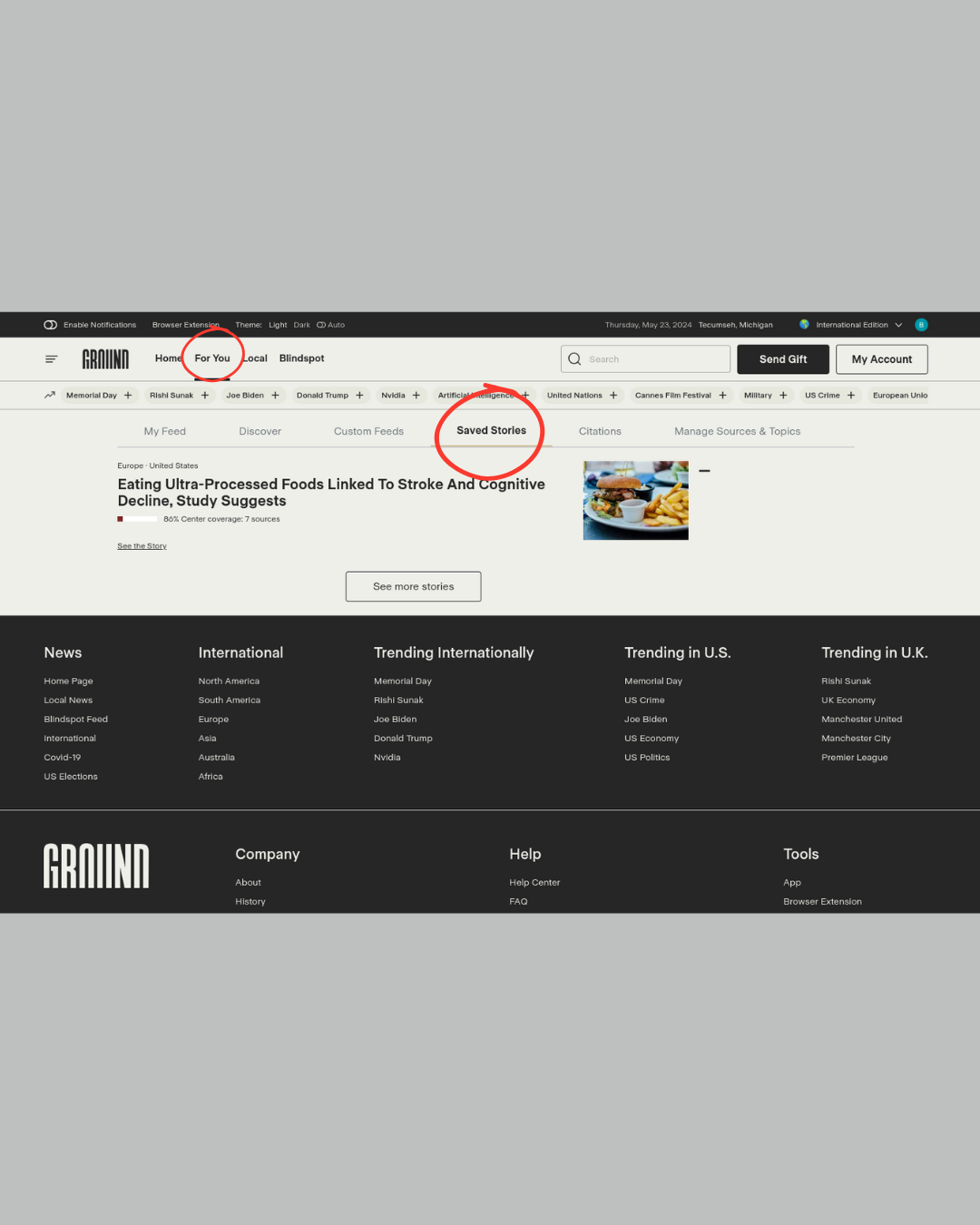How to Save Articles for Later on Our Mobile App and Website
Keeping track of your favourite stories has never been easier. Our mobile app and website allow you to save articles for later reading. Follow the steps below to save and access your stories on both platforms.
Savings Articles on the Mobile App
Open the story you want to save.
Tap the three dots in the top right corner of the story.
Select "Save for later."
Accessing Saved Stories on the Mobile App
Launch the Ground App.
Go to your Profile.
Choose "Saved Stories."
Note: Saved stories on the mobile app require an internet connection to be read.
Saving Articles on the Website
Open the news story you want to save.
Select the bookmark banner in the top right corner of the article. It is located to the left of the "Show me less" feature and to the right of the "Copy link" feature.
Accessing Saved Stories on the Website
From Your "For You" Feed:
Navigate to the top left of the webpage and select "For You" next to your "Home" and "Local" feeds.
Click on "Saved Stories" near the top middle of the page, beside "Custom Feeds" and citations.
From Your Account Page:
Select "My Account" at the top right of the page.
Scroll down to the bottom of the page.
Under the heading "Saved Articles," you will find your saved stories.
Click on the "See all" button to view all saved stories.
We are always striving to improve our product for our readers, and our team often has a solution for the issue you are facing. Please feel free to contact our team by using the Chatbot or via email at feedback@ground.news, and our (human) team will be happy to assist!
We hope this article was helpful! If you have any concerns about this article and would like to leave a comment, we welcome your feedback – but please keep in mind feedback that is submitted on a Help Center article will not be responded to by our team. If you have an issue you would like resolved by our team, please contact the email address above.