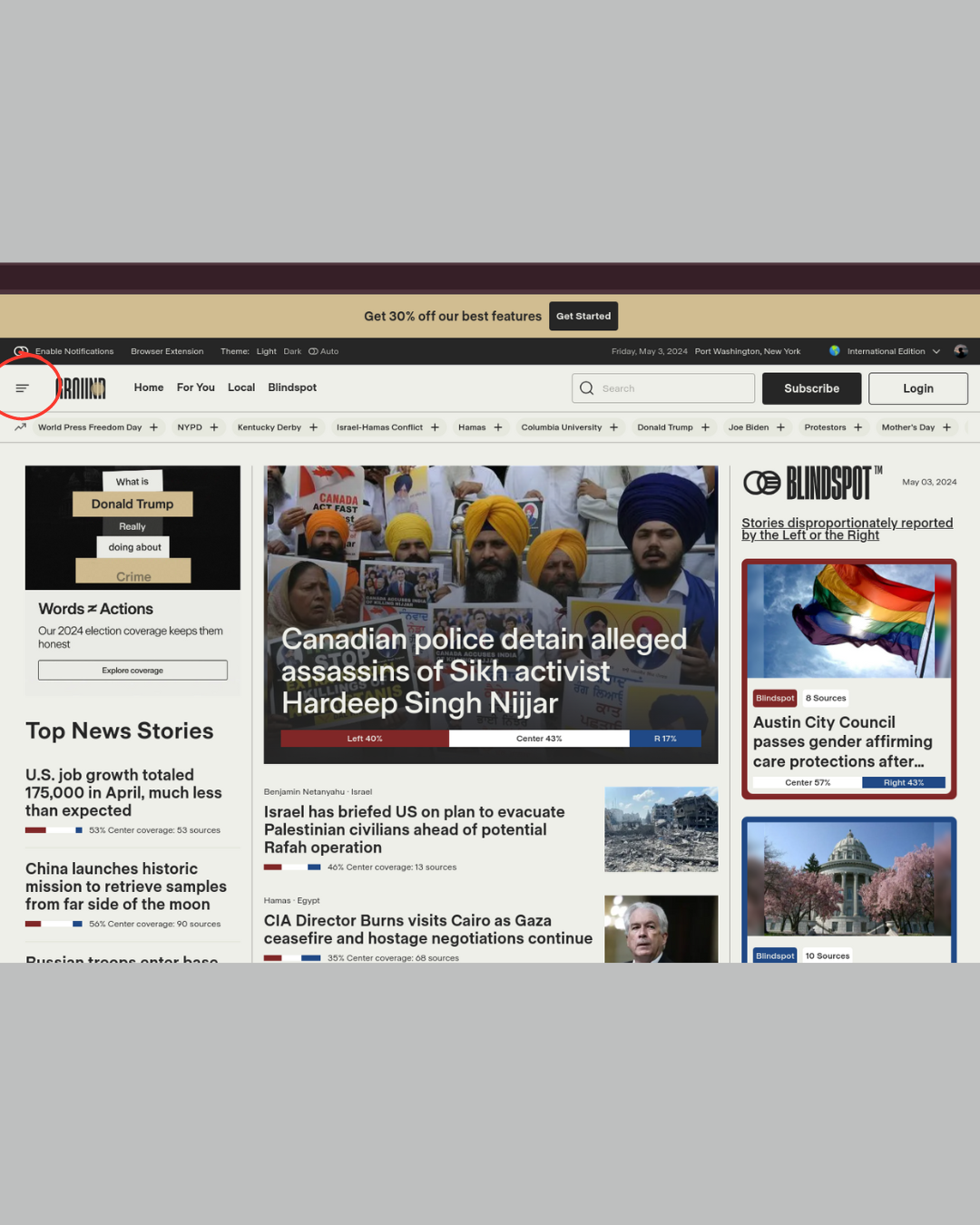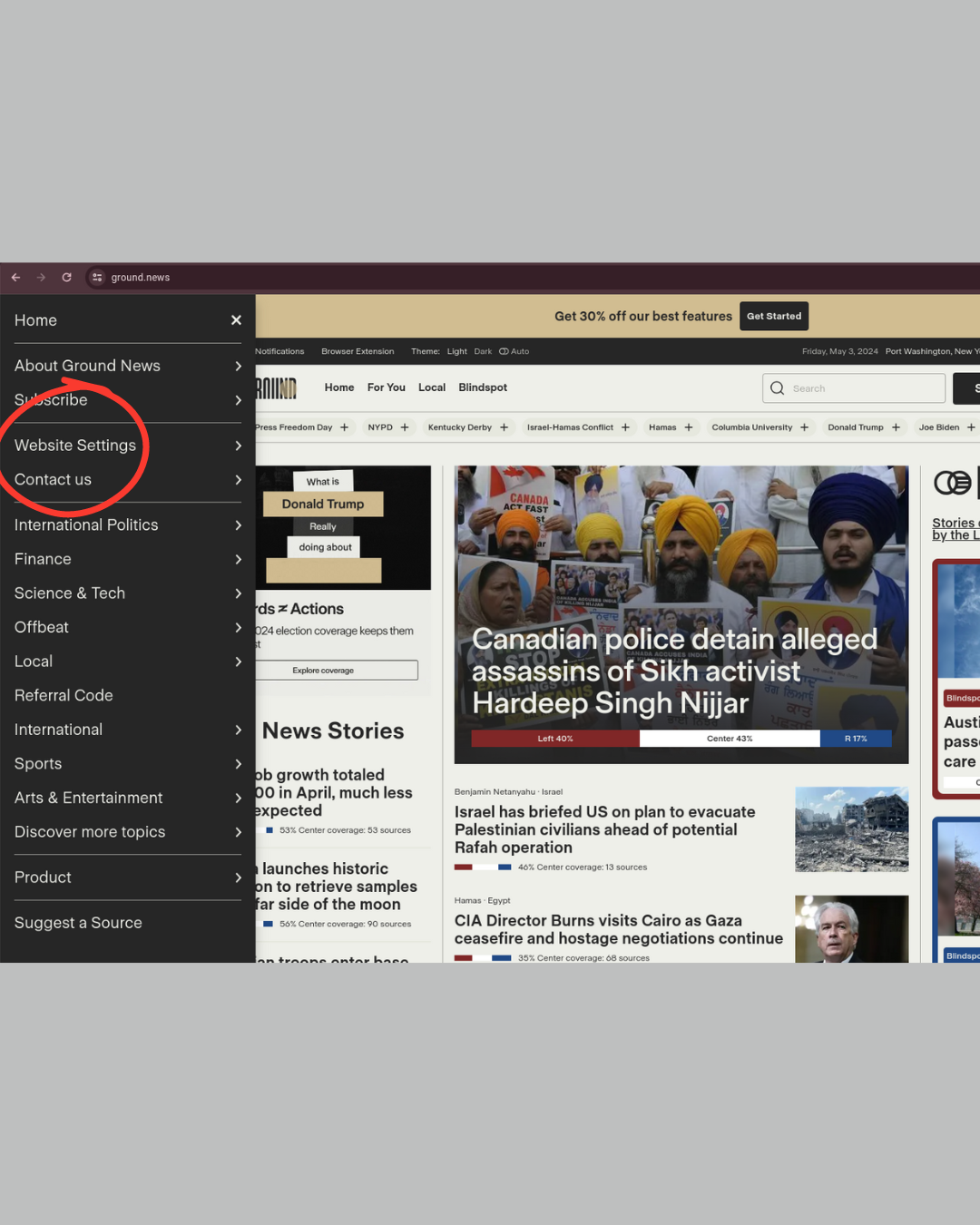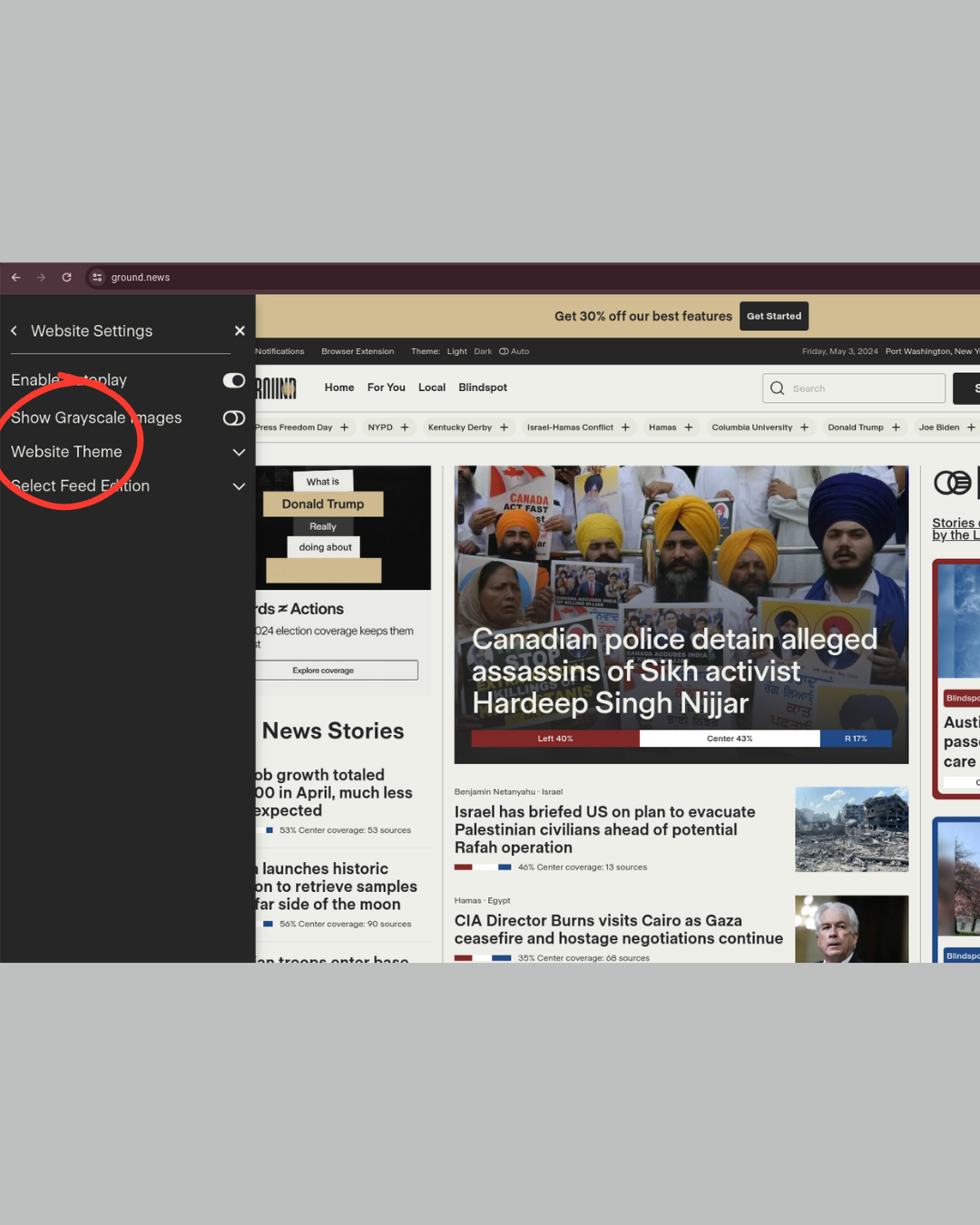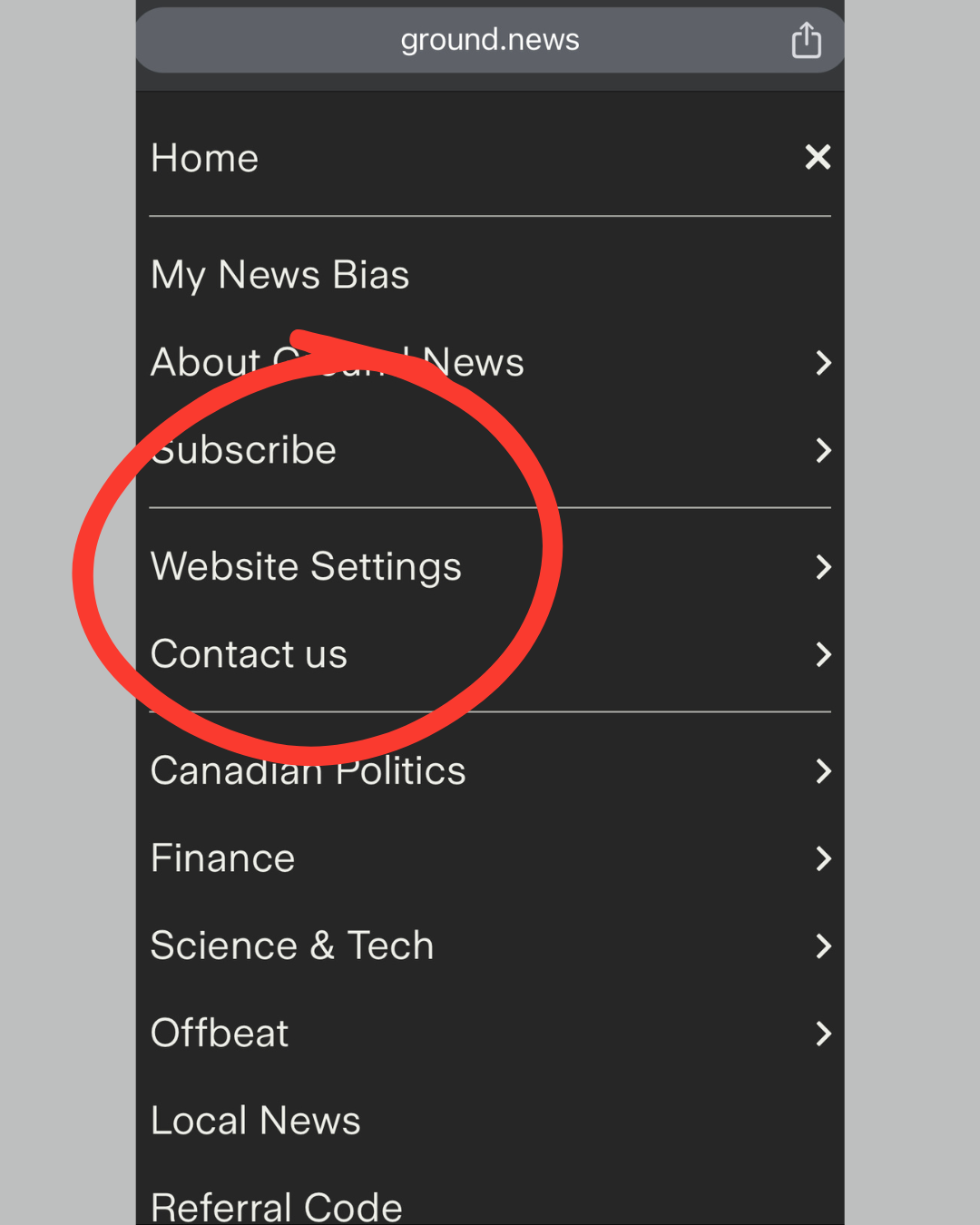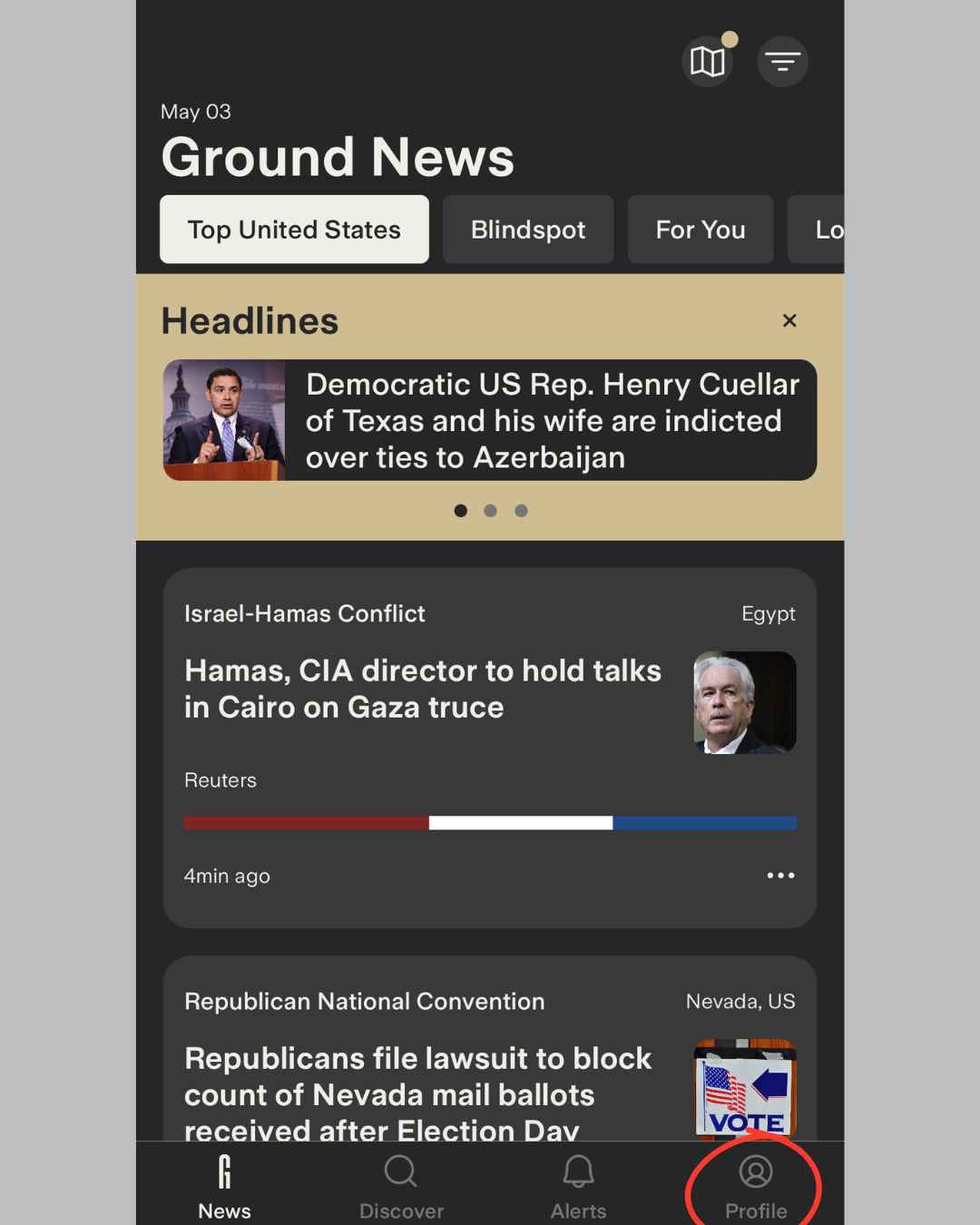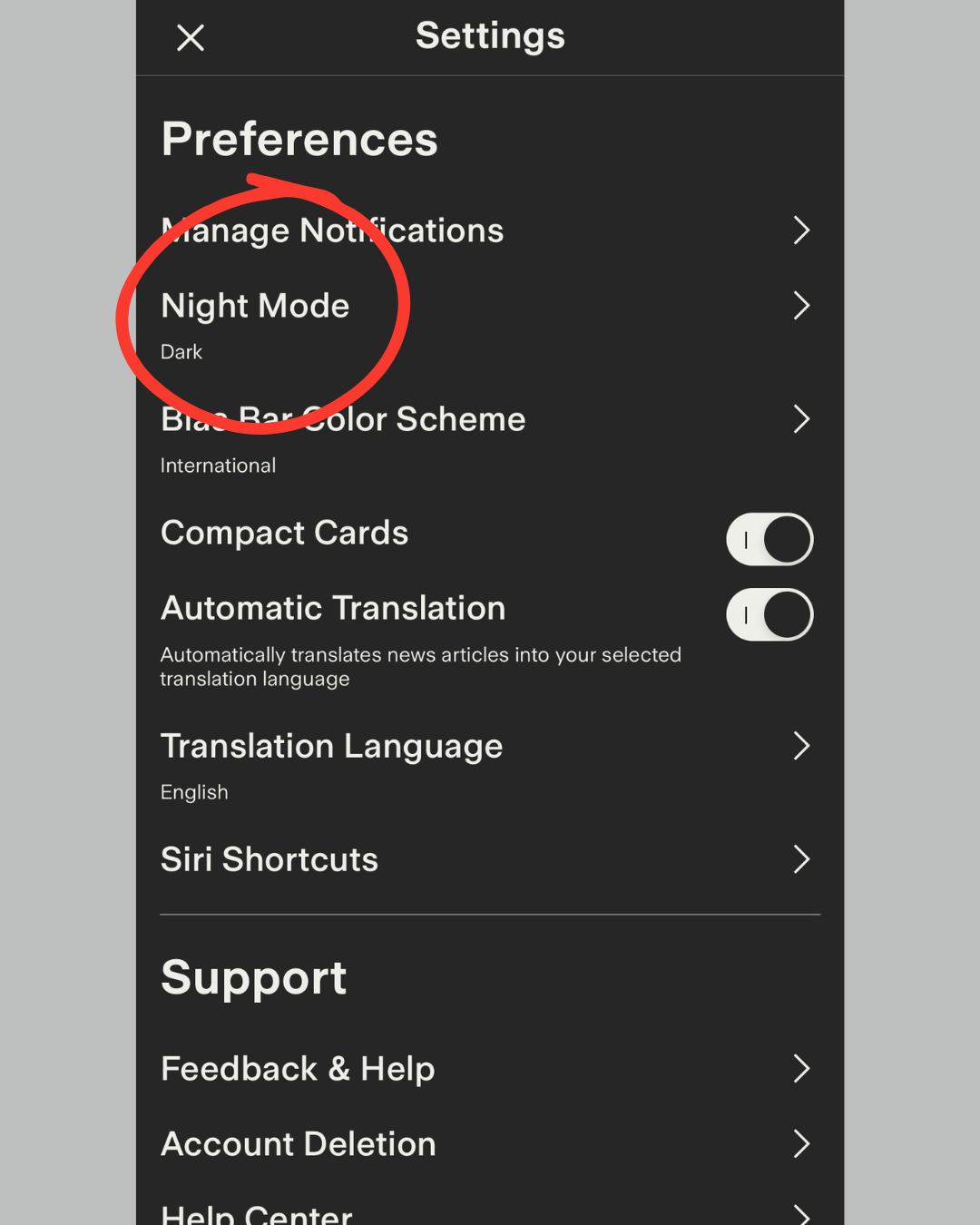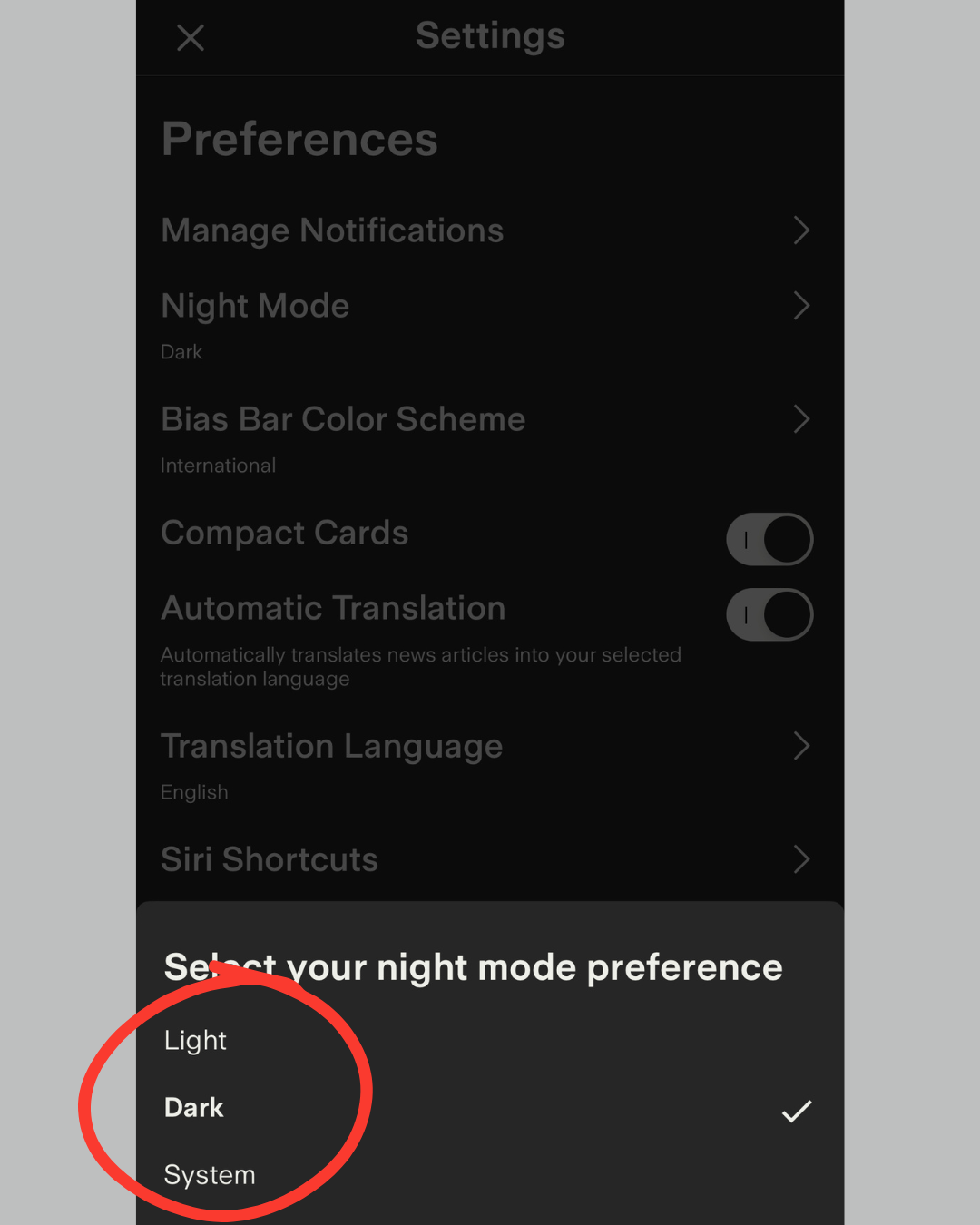Dark mode for the website, mobile website and mobile app
Dark mode can be a great alternative for readers who prefer a darker colour scheme for their browsing experience. Here's how you can enable dark mode on Ground News across our website, mobile website, and mobile app.
Dark mode for our Website
Open the hamburger menu icon on the left-hand side of the webpage (it typically appears as three horizontal lines stacked on top of each other).
Scroll down and select the "Settings" option.
Then choose "Website Theme".
Finally, look for the dark mode option and select it. The webpage should now switch to a darker colour scheme.
Dark mode for our Mobile Website
Search and tap on the hamburger menu icon on the left-hand side of the mobile webpage.
Locate and select "Website Settings".
Then tap on "Website Theme".
Finally, among the available themes, select the dark mode option. Your mobile webpage will now adopt a darker colour scheme.
Dark mode for our Mobile App
Launch the Ground News app on your mobile device.
Tap on the "Profile" tab located at the bottom-right corner of the screen.
Locate and choose the "Settings" option represented by a cogwheel or gear icon. This is situated at the top-right corner of the screen.
Within your settings menu, look for the "Preferences" header. Under this section, you should find an option for "Night Mode". Tap on it to toggle night mode on.
We are always striving to improve our product for our readers, and our team often has a solution for the issue you are facing. Please feel free to contact our team by using the Chatbot or via email at feedback@ground.news, and our (human) team will be happy to assist!
We hope this article was helpful! If you have any concerns about this article and would like to leave a comment, we welcome your feedback – but please keep in mind feedback that is submitted on a Help Center article will not be responded to by our team. If you have an issue you would like resolved by our team, please contact feedback@ground.news